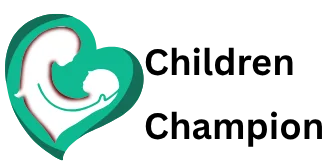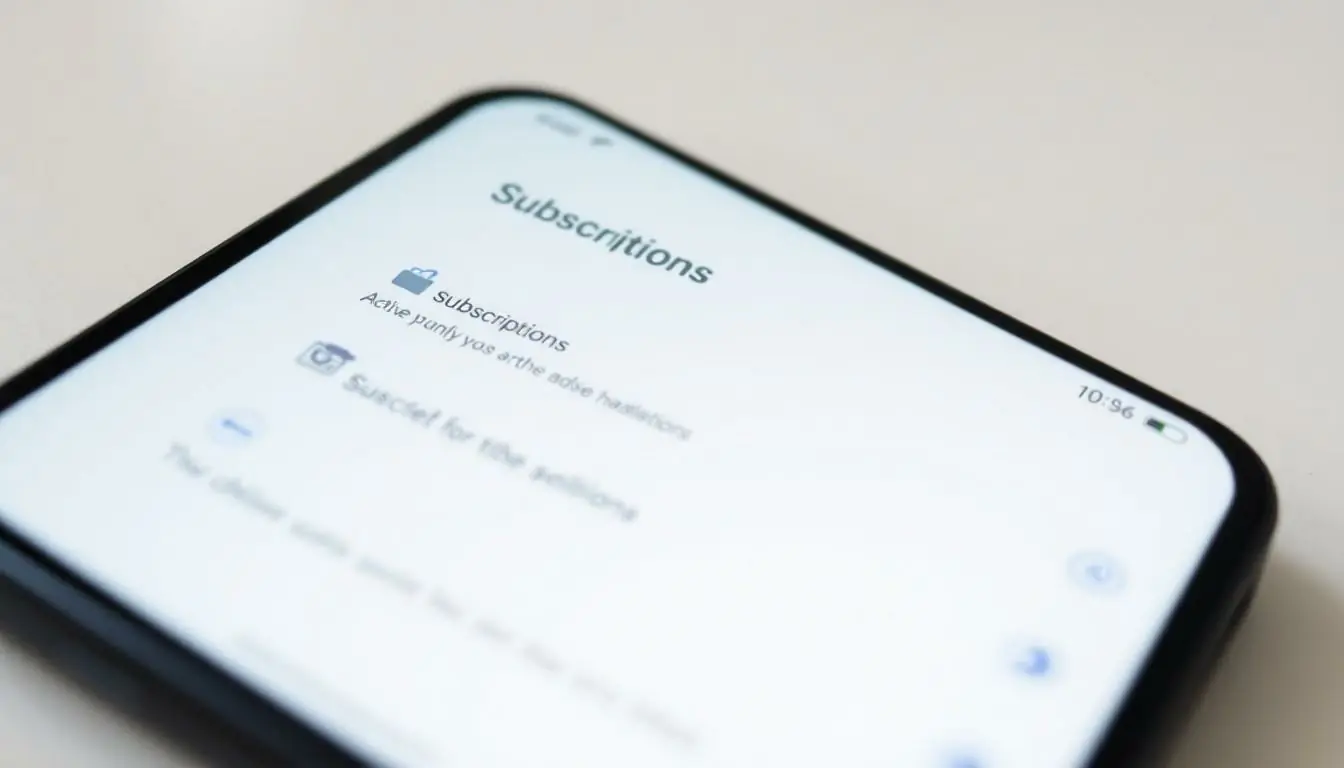Table of Contents
ToggleSubscriptions can feel like a sneaky little gremlin, quietly draining your wallet while you binge-watch that series you promised yourself you’d finish. If you’ve ever found yourself wondering how to stop a subscription on your iPhone, you’re not alone. Many have fallen into the trap of free trials that magically morph into monthly fees.
Understanding Subscriptions on iPhone
Subscriptions on iPhone provide convenience but can also lead to unexpected charges. Managing these subscriptions effectively is key to avoiding unwanted payments.
Types of Subscriptions
Various subscription types exist on iPhones. Monthly subscriptions offer users access to services for a set fee each month. Annual subscriptions typically involve a one-time payment for a full year of service, often at a discounted rate. In-app subscriptions grant users premium features within specific apps for ongoing fees. Users can find subscriptions for streaming services, productivity tools, and gaming apps, among others. Each type serves different needs based on user preferences and requirements.
Common Reasons to Cancel
People cancel subscriptions for several reasons. Budget constraints often prompt users to evaluate their spending. Lack of usage leads many to realize they no longer benefit from the service. Additionally, dissatisfaction with service quality can drive users to seek alternatives. Free trials that become paid subscriptions without clear communication may result in frustration. Switching to better or more cost-effective services often motivates cancellation as well. Identifying the reasons can help users make informed decisions regarding their subscriptions.
How to Stop a Subscription on iPhone
Managing subscriptions on an iPhone is straightforward. Users can minimize unwanted expenses by following specific steps.
Using the App Store
To stop a subscription through the App Store, start by opening the app. Tap on your profile picture in the top right corner. Select “Subscriptions” to view active subscriptions. Choose the subscription to cancel and tap “Cancel Subscription.” Confirm the cancellation message that appears. The cancellation takes effect at the end of the billing cycle. This method provides users clear visibility of their active subscriptions.
Through Settings
Accessing subscriptions through Settings is another effective option. Begin by opening the Settings app on the iPhone. Tap on your name at the top, then select “Subscriptions.” A list of active subscriptions appears. Select the subscription to cancel and tap “Cancel Subscription.” Follow the prompts to confirm the cancellation. This method allows users to quickly manage their subscriptions without entering the App Store.
Managing Your Subscriptions
Managing subscriptions efficiently can restrict unintended payments. Users need to stay informed about their active subscriptions to make timely decisions.
Viewing Active Subscriptions
To view active subscriptions, users should open the Settings app. Tapping on their name at the top reveals their account settings. Then, selecting “Subscriptions” displays a comprehensive list of all active subscriptions. Each entry includes details such as payment frequency, next billing date, and options to change or cancel subscriptions. Users can quickly identify which subscriptions they wish to manage. It’s essential to regularly check this section, especially after free trials, ensuring users monitor their finances effectively.
Renewing or Reactivating Subscriptions
Renewing or reactivating a subscription is straightforward. Users can revisit the “Subscriptions” section in the Settings app. After selecting the desired subscription, they need to follow prompts to reactivate it. If the subscription has lapsed, the process remains intuitive. Payment methods linked to the Apple ID automatically manage renewals. Users find the option to resubscribe helpful for maintaining ongoing access to desired services. Active reminders concerning renewal dates support users in making timely decisions regarding their subscriptions.
Troubleshooting Issues
Managing subscriptions can sometimes lead to unexpected challenges. Users may encounter situations where a subscription doesn’t appear, or cancellation attempts don’t go as planned.
Subscription Not Showing Up
When a subscription doesn’t show up, several factors could be at play. First, users should ensure they’re signed into the correct Apple ID. Every subscription connects to a specific account. Users might also need to refresh the App Store or their Settings app to update information. In some cases, subscriptions linked to third-party apps may not display under standard settings. Checking within the specific app may yield results. Users should review any purchase confirmation emails as these confirm subscriptions linked to their accounts.
Failed Cancellation Attempts
Cancellation attempts can sometimes fail, leading to frustration. Users may receive error messages during the process, indicating that cancellation didn’t go through. Ensuring a stable internet connection often helps resolve temporary issues. Attempting the cancellation via a different method, such as from the App Store instead of the Settings app, may also be effective. Users should double-check that the subscription hasn’t already expired or been renewed, as this impacts cancellation. Additionally, verifying payment details in the account settings can eliminate potential issues during the process.
Conclusion
Managing subscriptions on an iPhone doesn’t have to be a hassle. By understanding the cancellation process and regularly reviewing active subscriptions, users can take control of their finances and avoid unnecessary charges. Whether through the App Store or the Settings app, canceling a subscription is a straightforward task that empowers users to make informed choices about their spending.
Staying proactive about subscriptions ensures that users only pay for services they truly value. With the right approach, it’s easy to maintain a budget-friendly mobile experience while enjoying the benefits of necessary apps and services.